Google Pay™
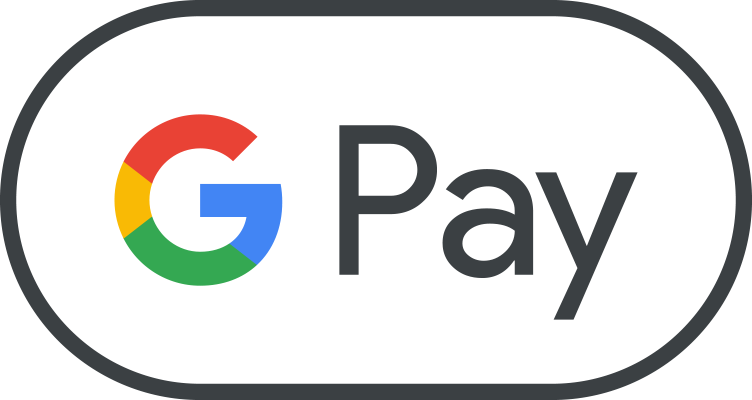
Payment using Google Pay is available for both WSPayForm and WSPayAuto integrators.
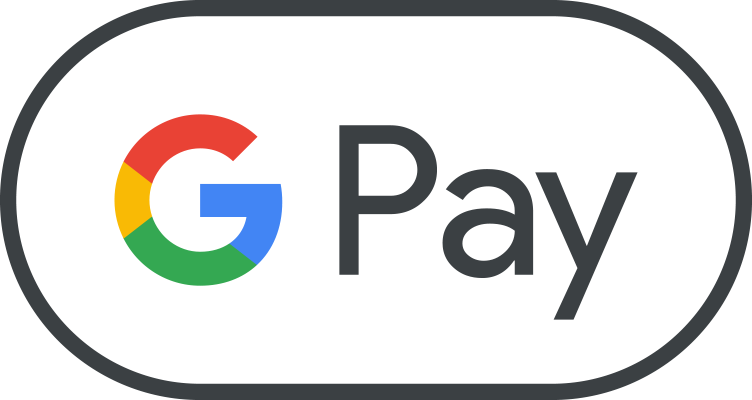
Payment using Google Pay is available for both WSPayForm and WSPayAuto integrators.
Before activating Google Pay as payment method on WSPayForm, merchant must complete WSPayForm integration.
In order to activate Google Pay as payment method on WSPayForm merchant must:
Activating Google Pay on WSPayForm will result in Google Pay as an available payment method on WSPayForm:
Detailed instructions on how to setup Google Pay for web payments can be found here.
Detailed instructions on how implement Google Pay for web payments can be found here.
const allowedCardNetworks = ["AMEX", "DISCOVER", "MASTERCARD", "VISA"];const tokenizationSpecification = {
type: "PAYMENT_GATEWAY",
parameters: {
"gateway": "wspay",
"gatewayMerchantId": "MYSHOP"
}
};const allowedCardAuthMethods = ["PAN_ONLY", "CRYPTOGRAM_3DS"];function processPayment(paymentData) {
paymentToken = paymentData.paymentMethodData.tokenizationData.token;
};All these steps are done through "Payment methods"
option inside WSPay
Administration.
Our customer support will get back to you as soon as possible after you apply for
Google Pay.
Google Pay payment processing is carried out by sending additional "PaymentMethod" and "PaymentToken" parameters along with the other WSPayAuto form data parameters needed for processing payment using WSPayAuto.
| PaymentMethod |
This parameter will tell WSPayAuto which payment method will be used in
transaction. Parameter must have value: GPAY |
|---|---|
| PaymentToken | This parameter will have a value of a Payment Token received from Google Pay integration. |
After submitting this form, further processing flow is the same as with standard WSPayAuto integration as described in redirecting customer section.
To comply with SCA and PSD2 regulations WSPay will send Google Pay transactions through 3DS process if necessary.
Payload received after decrypting Google Pay Payment Token can have one of two authentication methods values: